In this section, we’ll work through a simple example to get familiar with Vim Macros. We’ll edit a column in a tab separated file (TSV) using a macro.
TSV Example
Let’s say we have the following tab separated text1. Notice the last column, where all the cities are in capital letters:
04/15/2023 14.05 Coffee MANCHESTER
04/17/2023 9.65 Food MANCHESTER
04/27/2023 124.96 Hosting SAN JOSEWe’ll create a macro to change the case for the last column, which is city.
- First, start recording a macro by pressing q then a to store our macro in a:
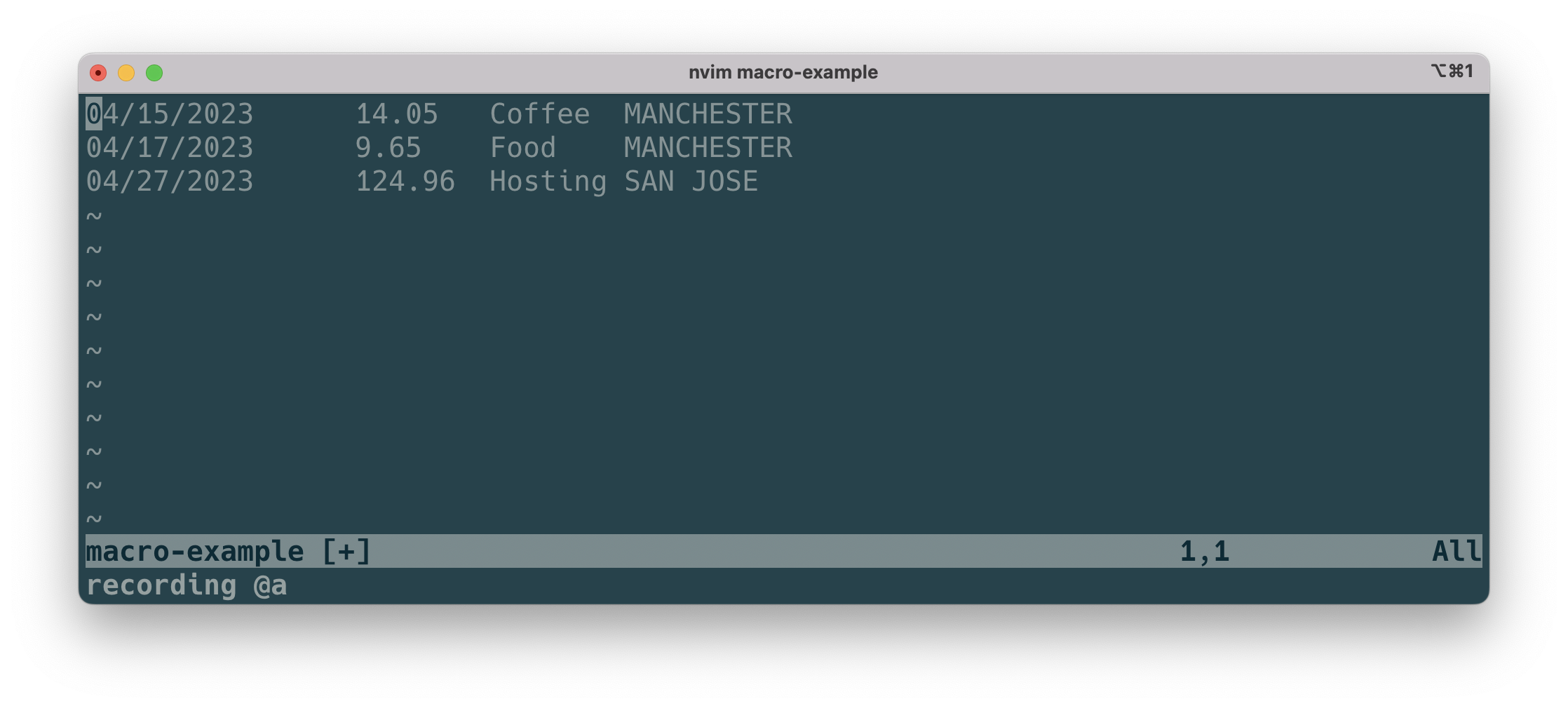
- Next, press W 3 times, or type 3W to move the cursor to the start of the last column.
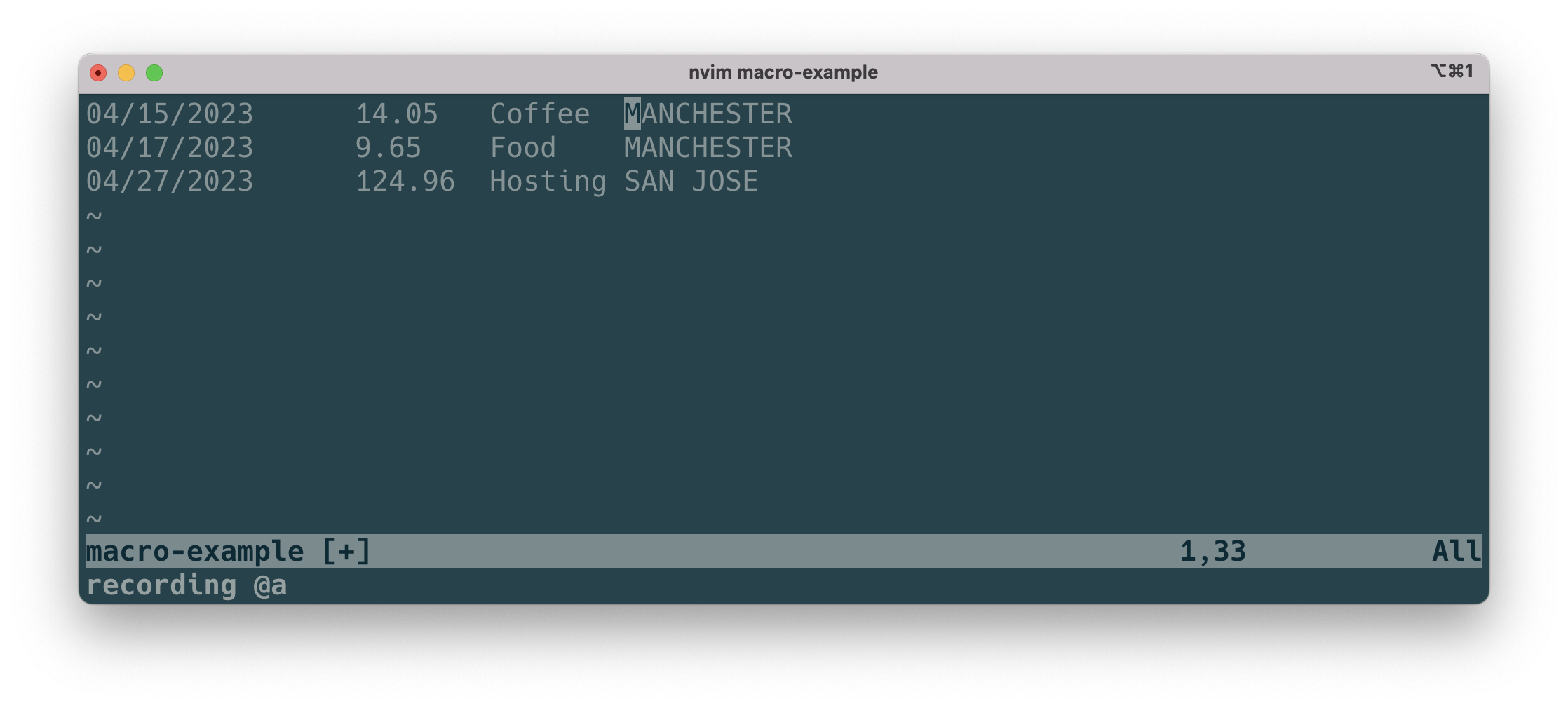
- Then, press v to enter visual mode. Then type $ to select to the end of the line.
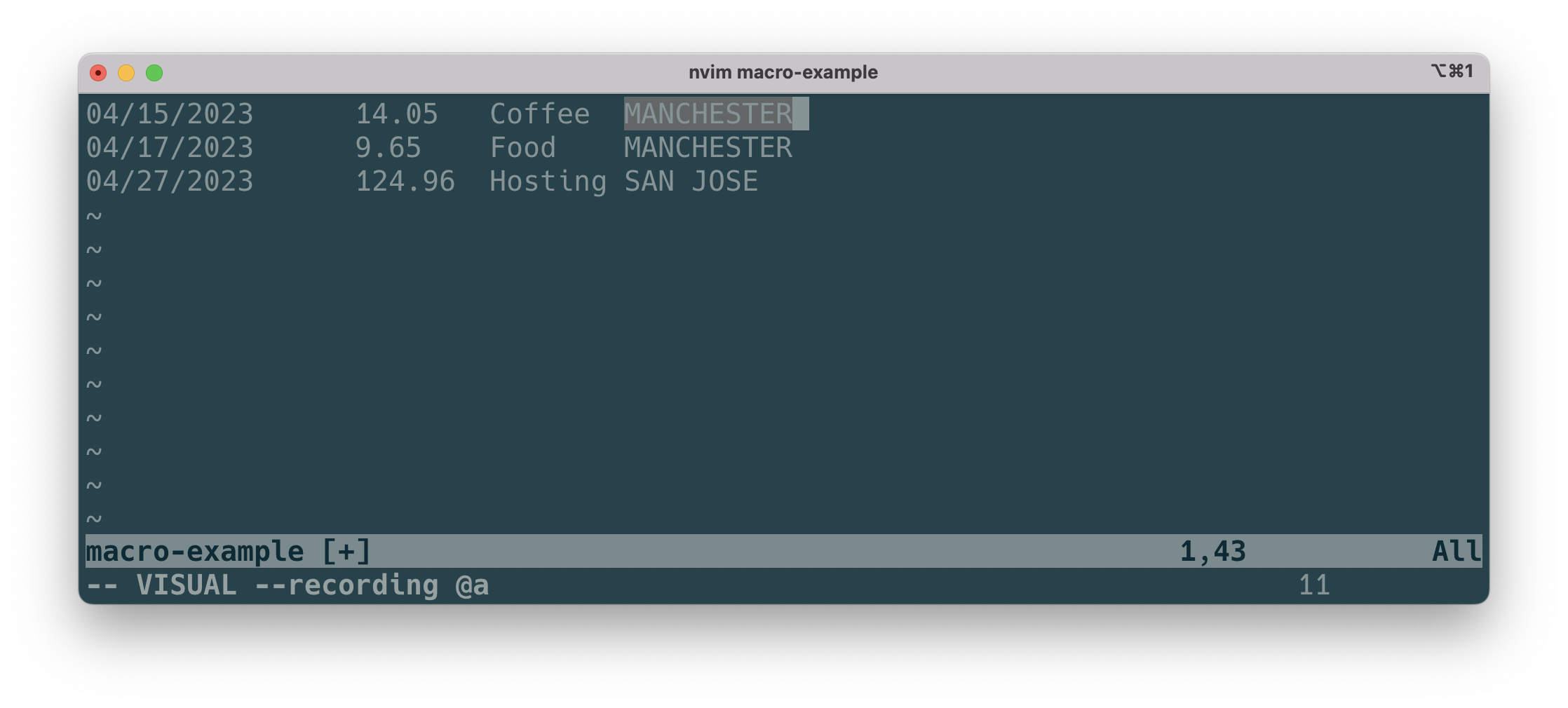
- Next, press ~ (tilda) to change case.
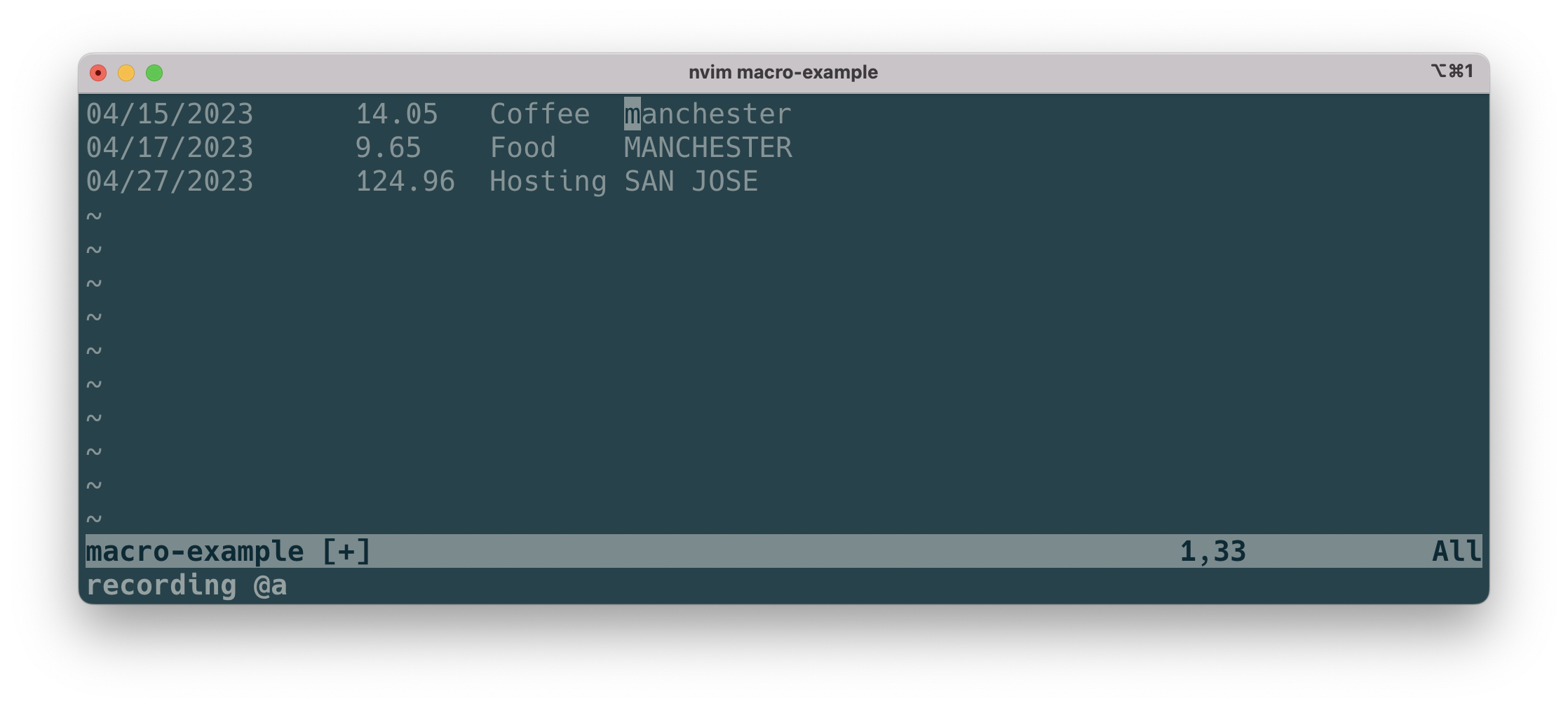
- Press 0 to return to the start of the row.
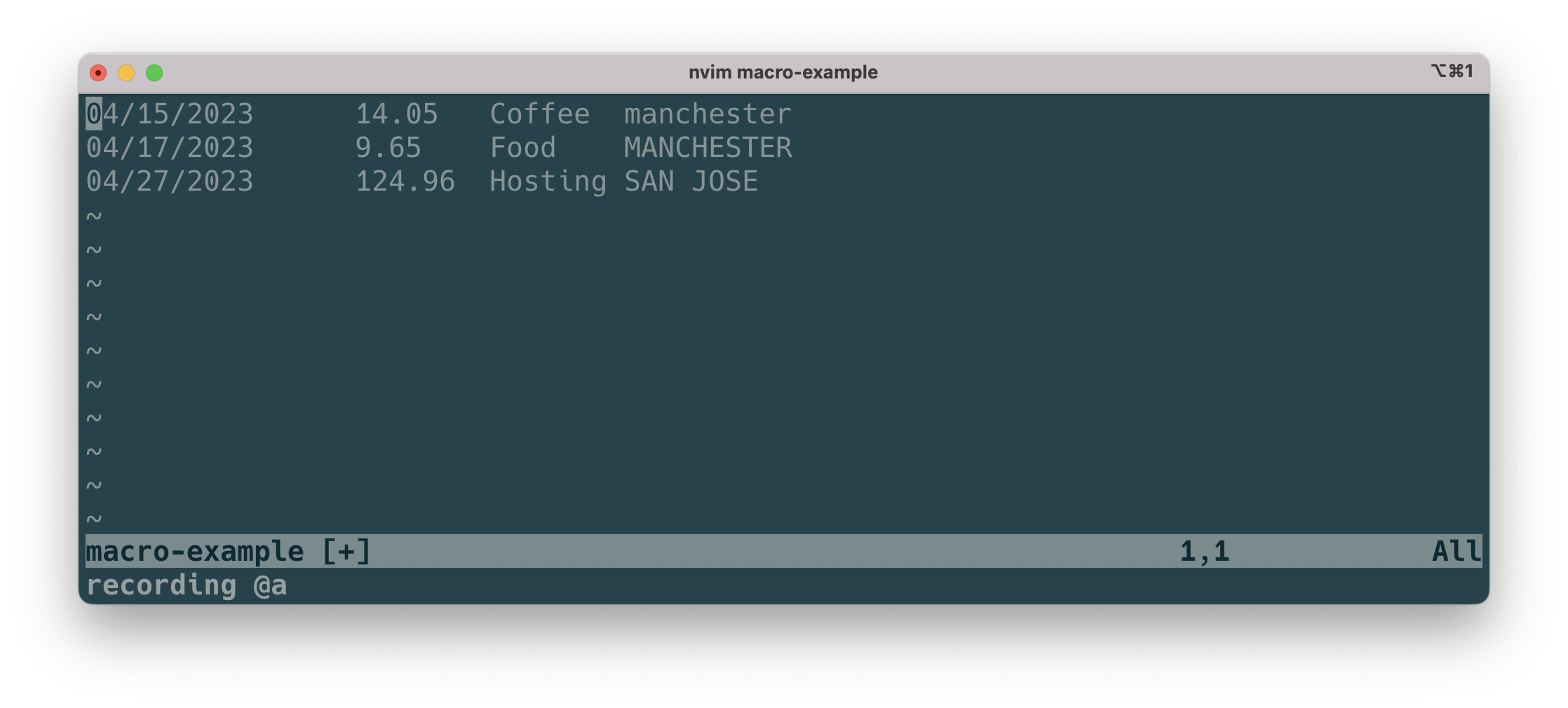
- Then, press j to move to the next line. Finally, stop recording the macro by pressing q again.
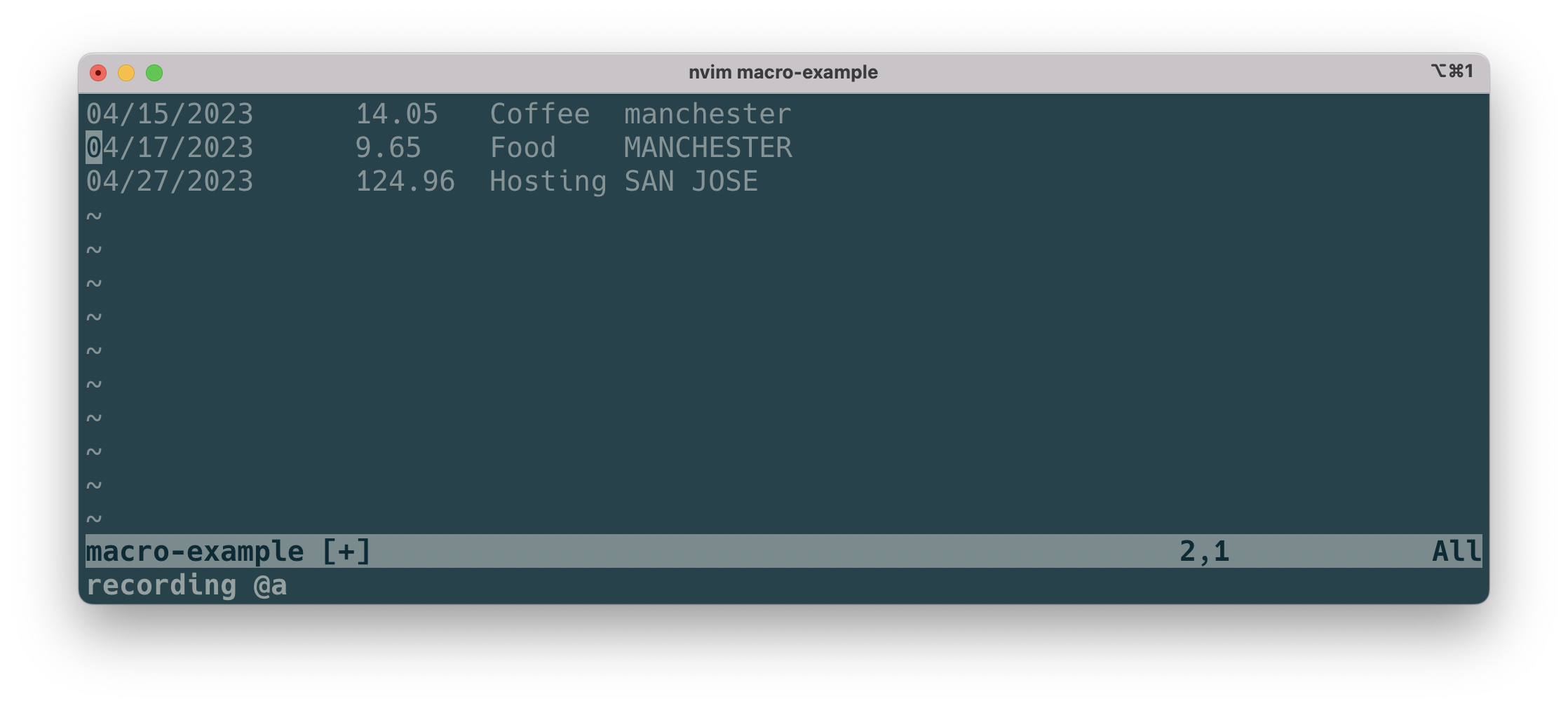
- The macro is now stored in a. Press @a to rerun the macro. Notice how it changes case and puts you on the next line.
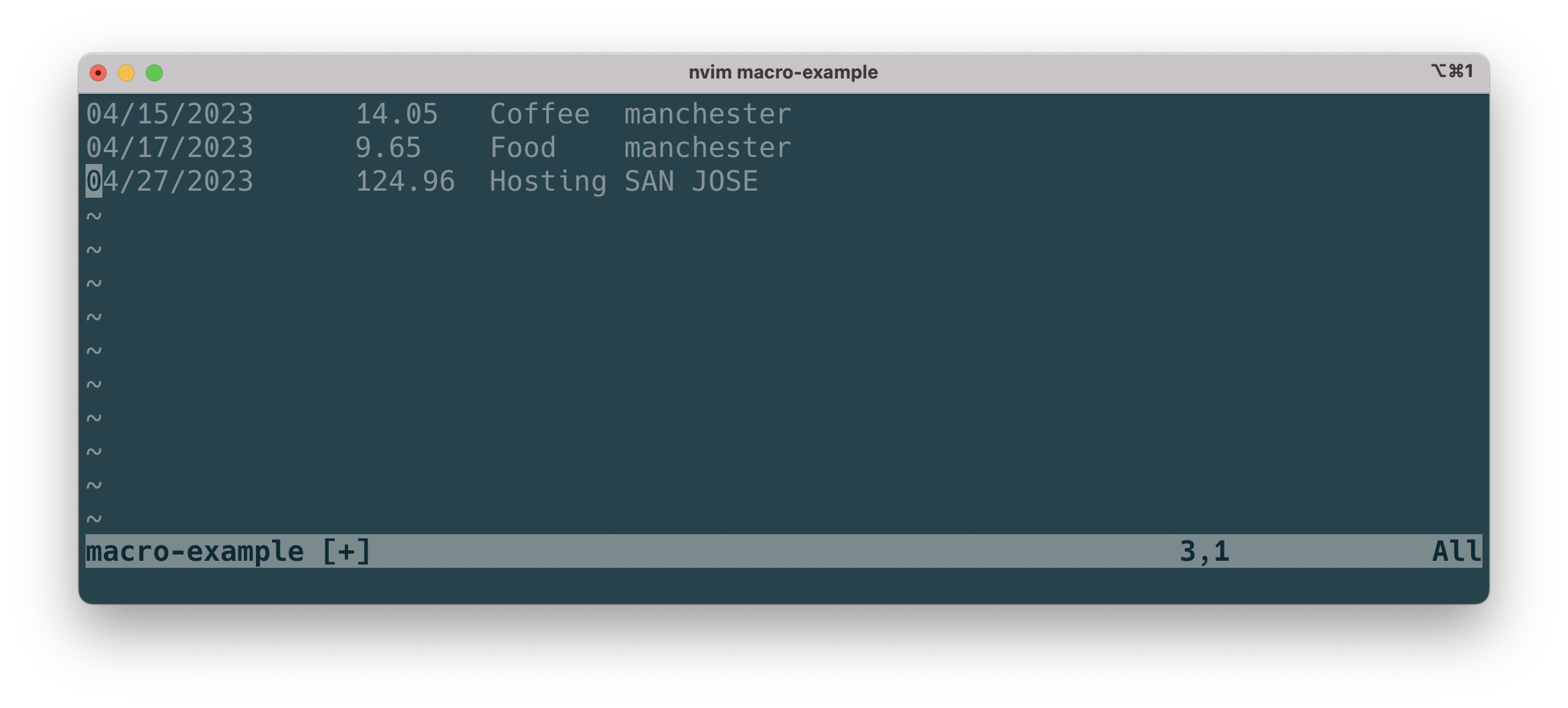
- Press @a to run once more to complete the file.
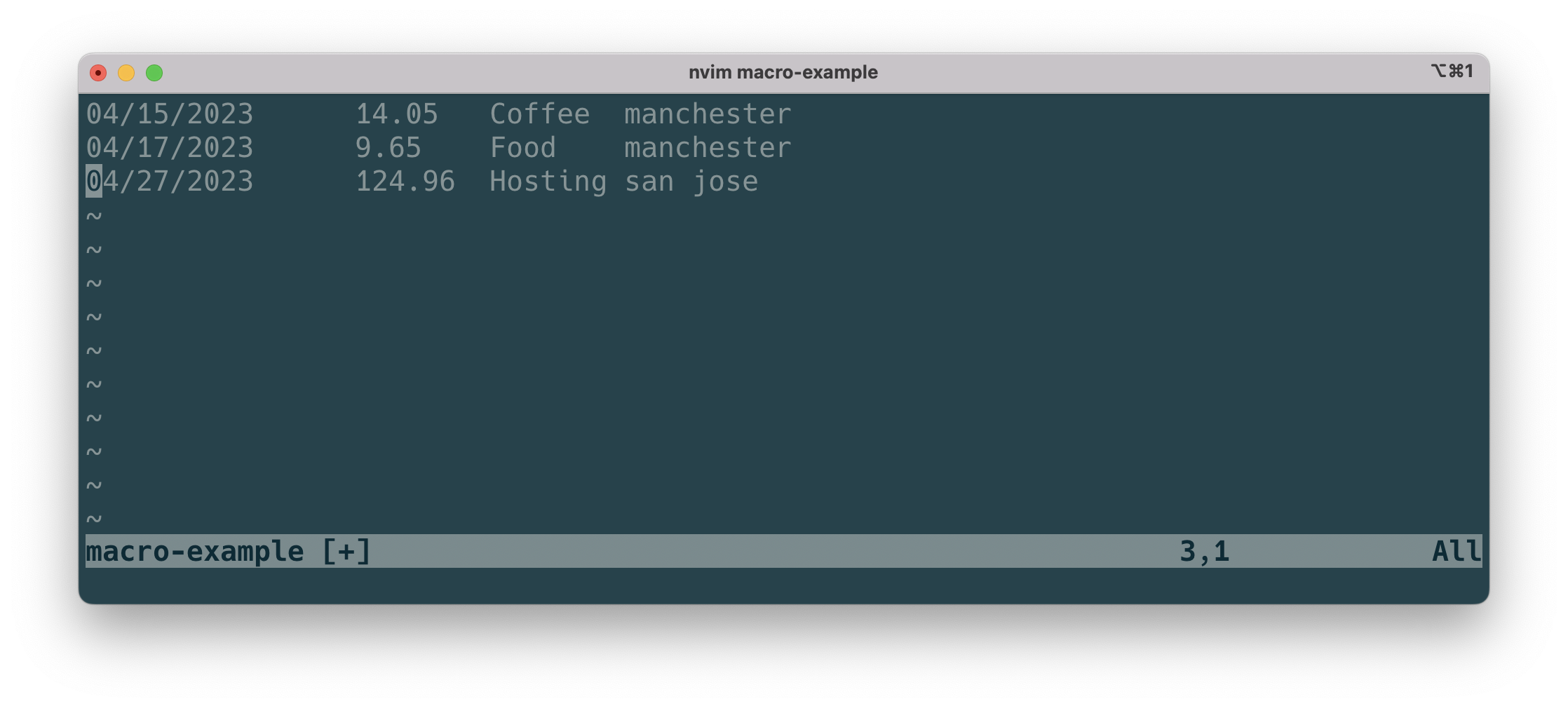
- From a credit card statement ↩︎
2 comments
Comments are closed.